Next in our posts on our featured resource FAME is how to do a peer analysis. The peer analysis enables you to compare a group of companies, chosen by you, against one another.
1. First make sure you have cleared any previous searches you have done: on the home page if you see a box at the bottom of the page with your previous search strategy click the "clear all steps" button.
3. On the next screen you can search for your first company's name. In the list of results tick the box next to the correct company. This will add it to the selected companies in the box below.
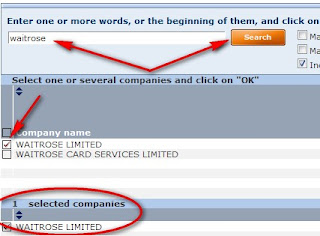
4. To add your next company click the "add a company" button and repeat step 3. When you have finished adding companies and your chosen ones are all in the "selected companies" box click OK.
5. Once you have clicked OK it will take you back to the main search page. Now, from the menu on the right, click on peer analysis, from where you can choose a predefined analysis (e.g. comparing them by the key financials) or a new to create your own analysis. A new analysis will open up a wizard to guide you through the different categories you may want on your analysis.















